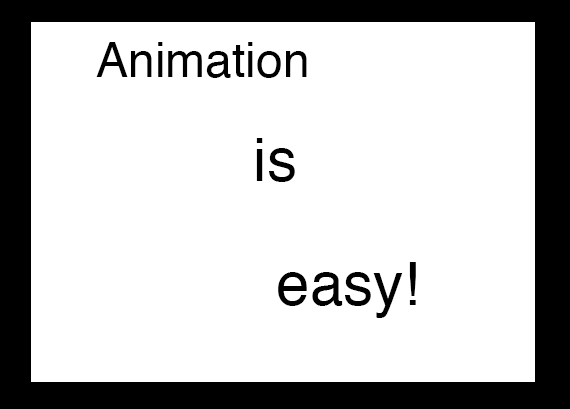Creating an animation on Adobe Photoshop CS6
Step 1: For me to make the animation, I have to first open Photoshop itself and while it is opened, I go to file and click to “New”.
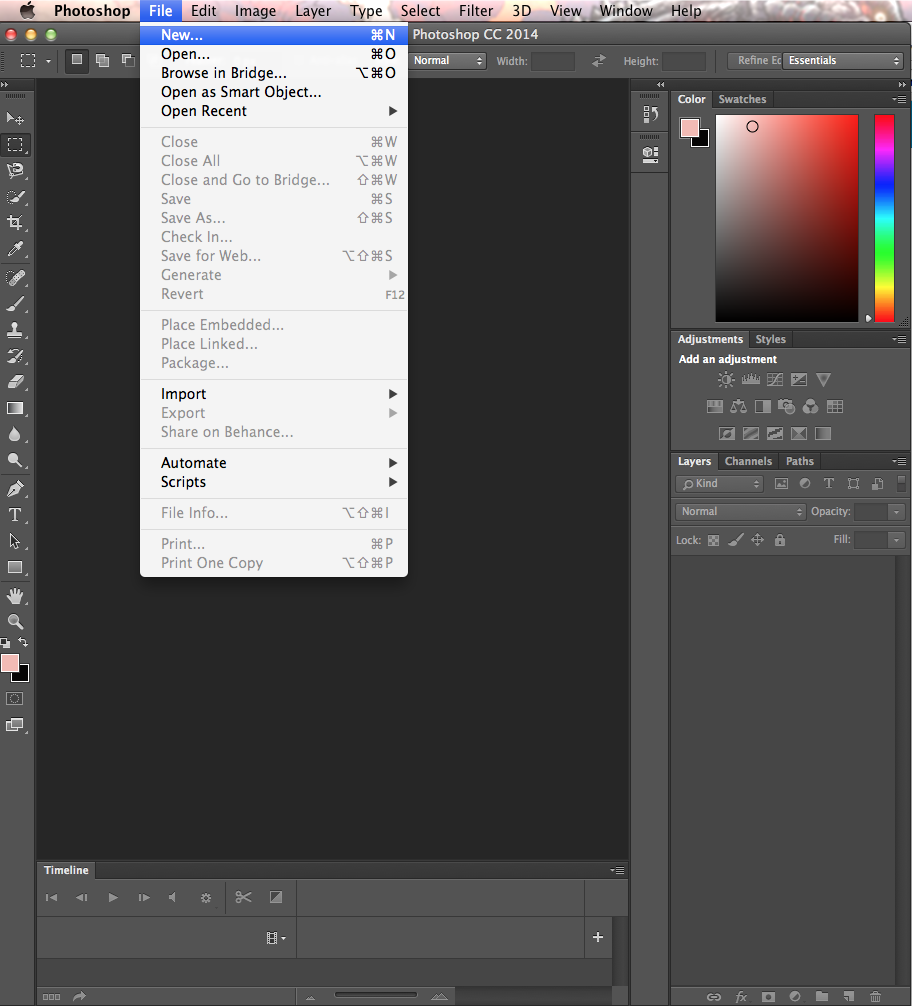
Step 2: I clicked to “New” and a sliver box appears in which you see below and while it is there, I need make sure that its all in inches, pixels and 8 bit while the width must be 7, height 5, resolution 72, color mode RGB colo and the background content is white.

Step 3 & 4: After that I clicked to the “Timeline” section of the animation box. I then clicked to the “Text” on the left hand side if you look at the second screenshot below and I had to write down a word to animate with and also I used the “Duplicate” button below the timeline section and make 4 of these boxes.
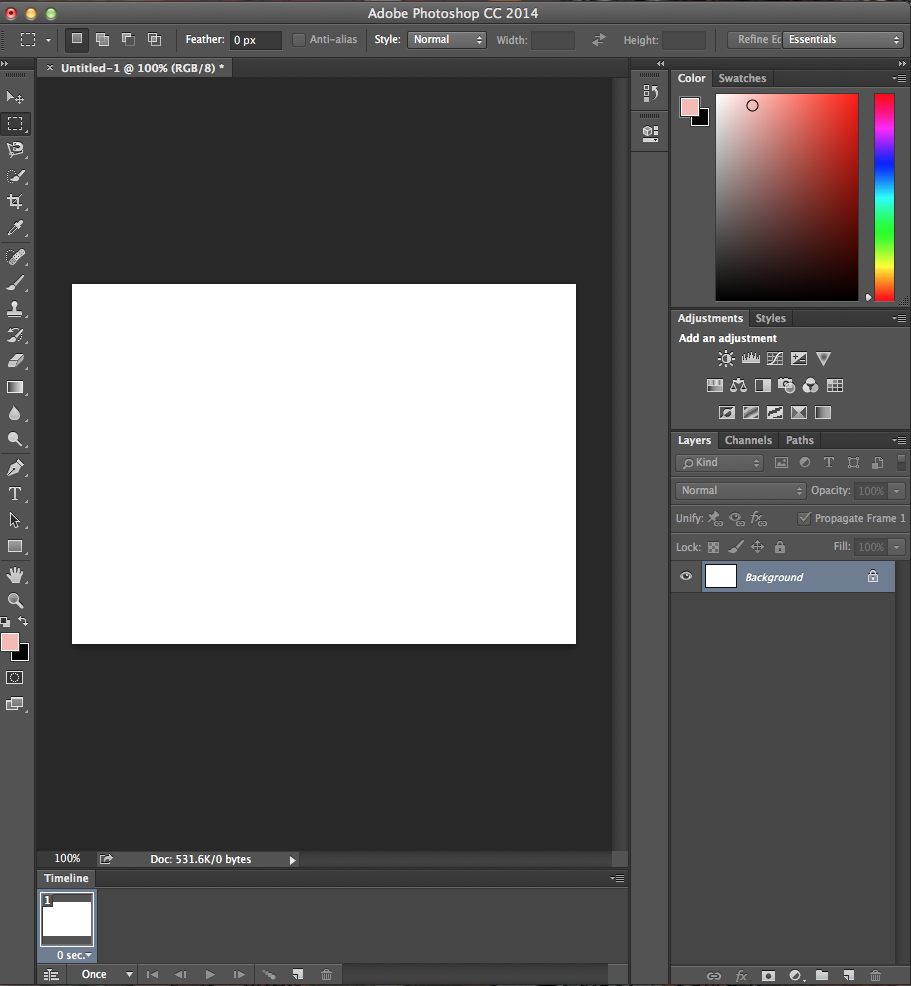
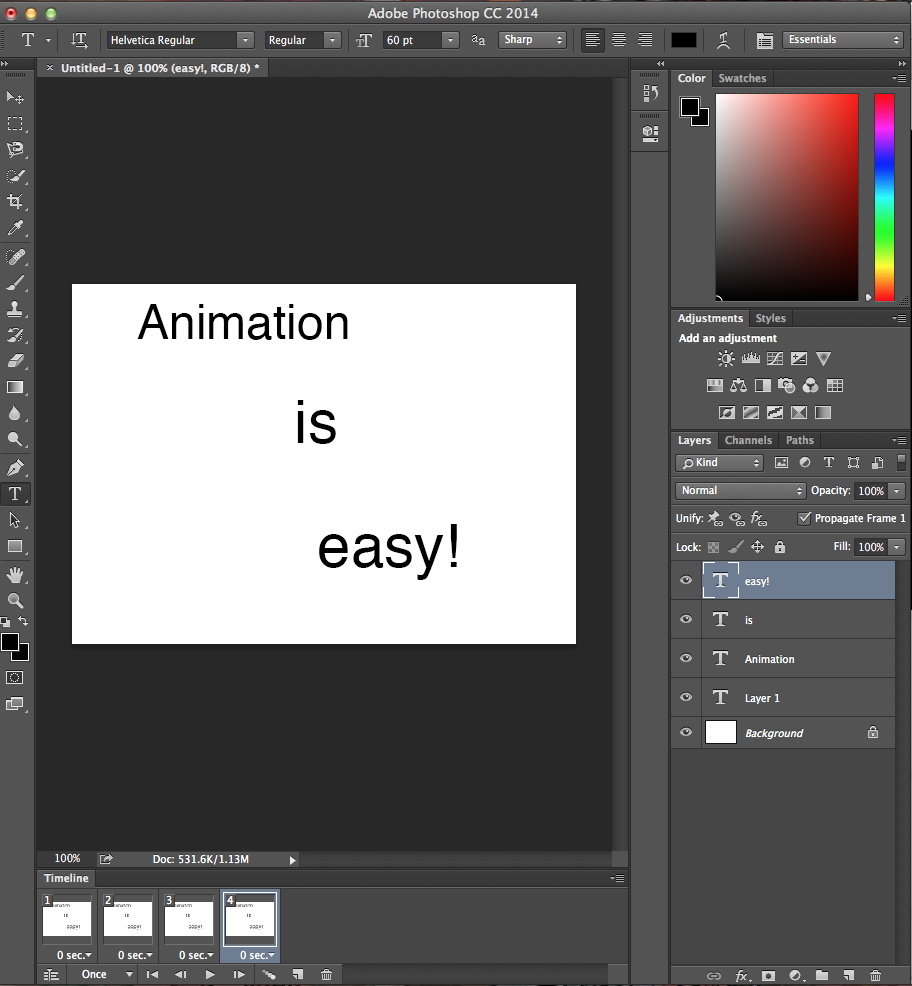
Step 5
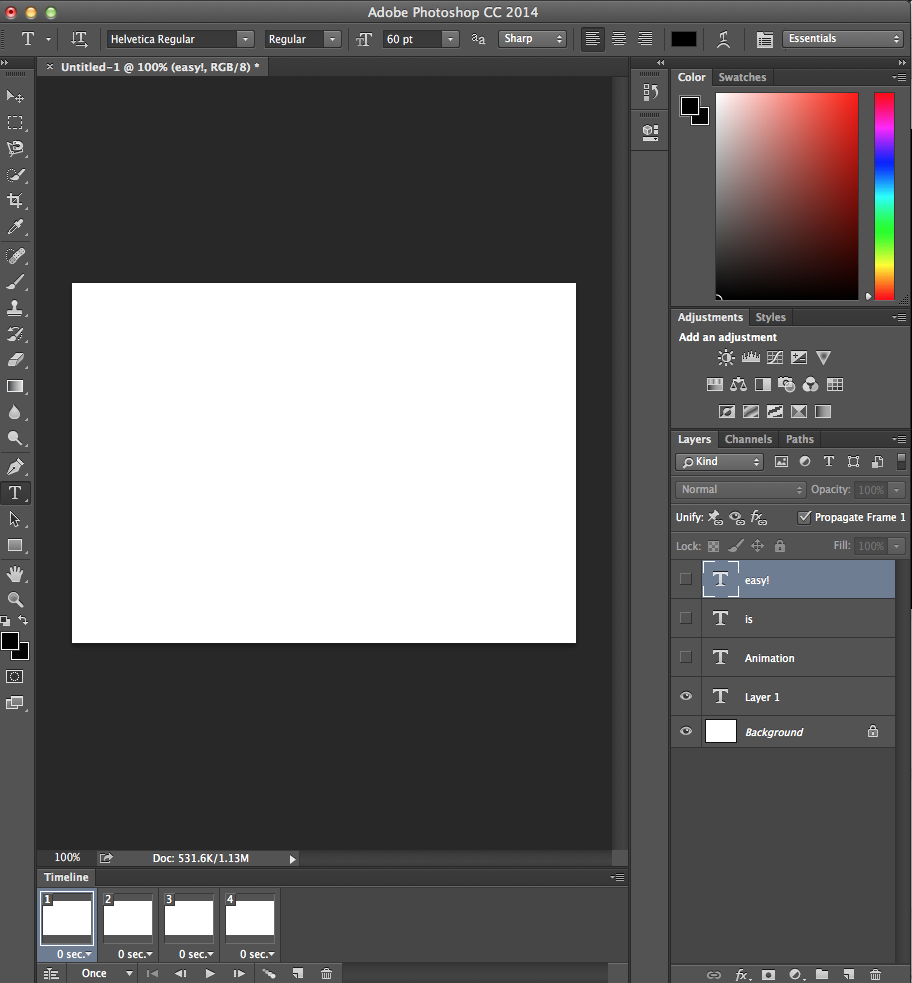
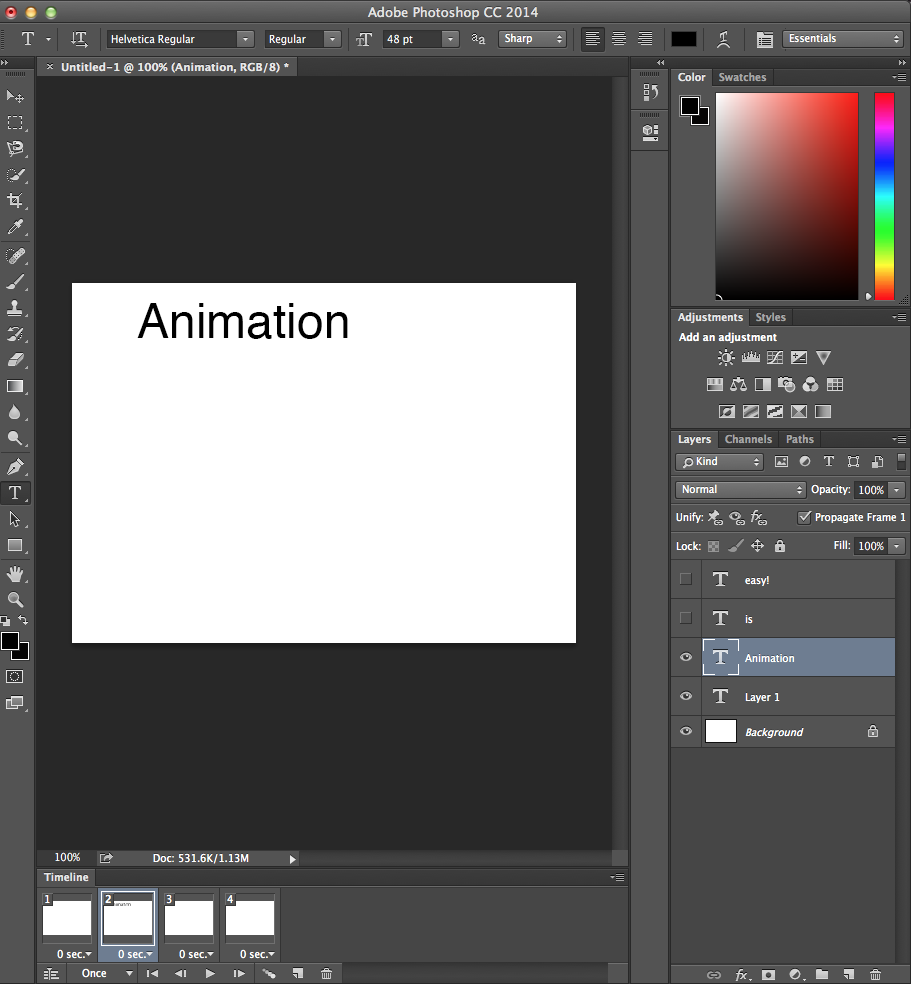
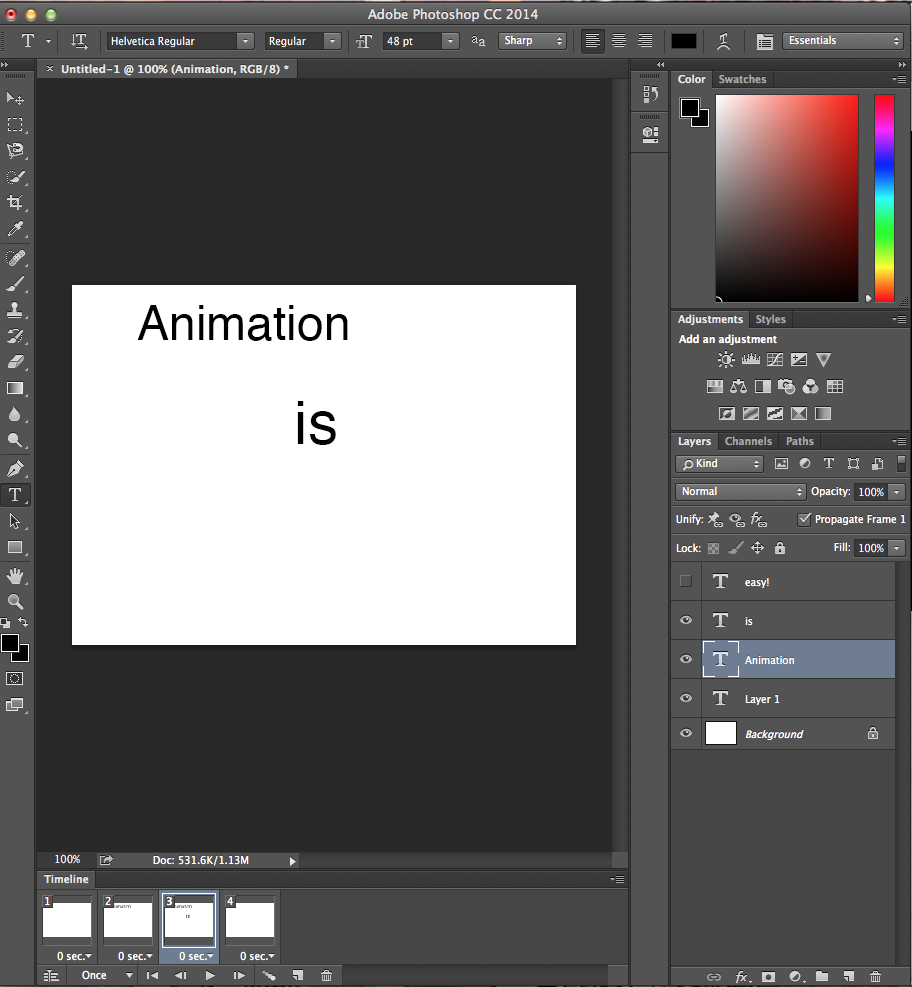
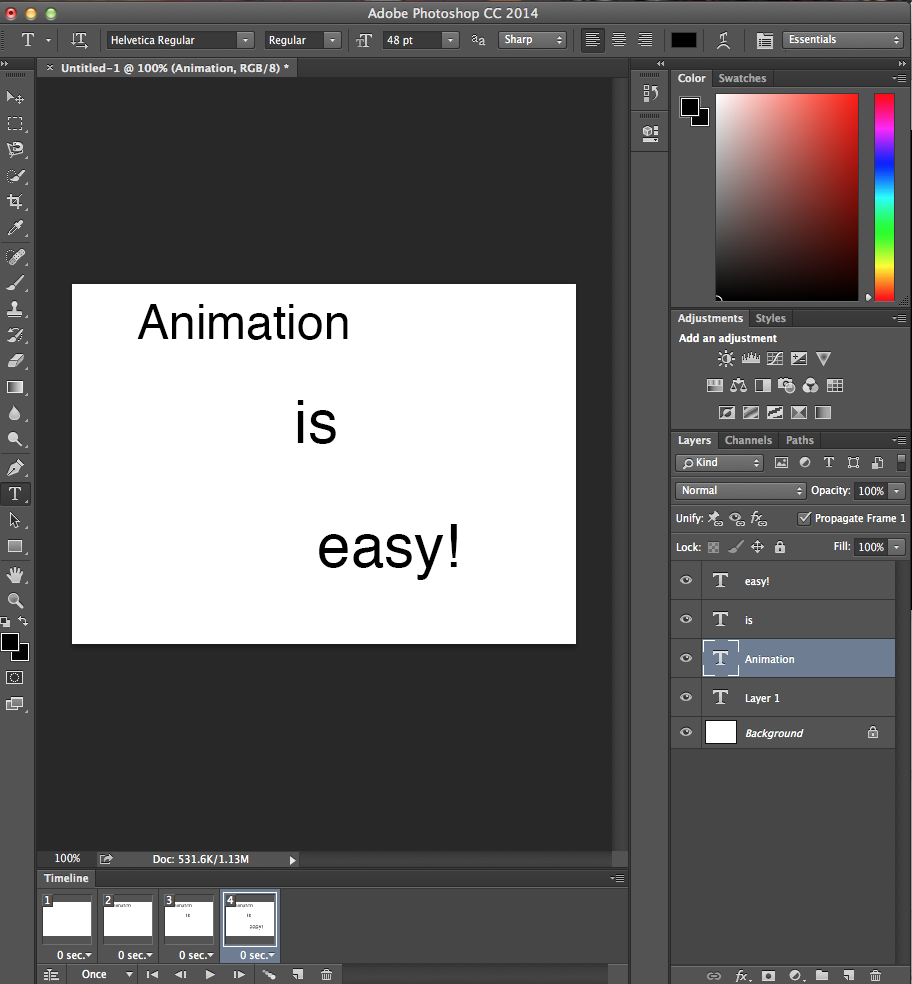
Step 6
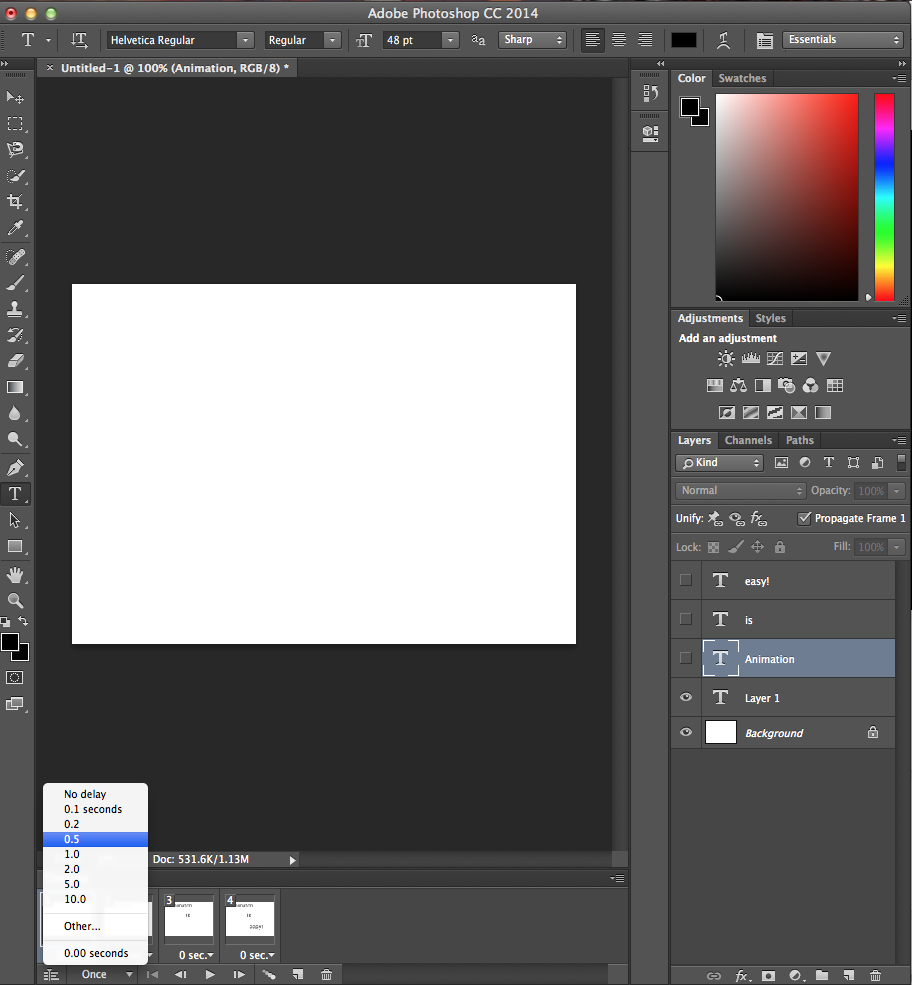
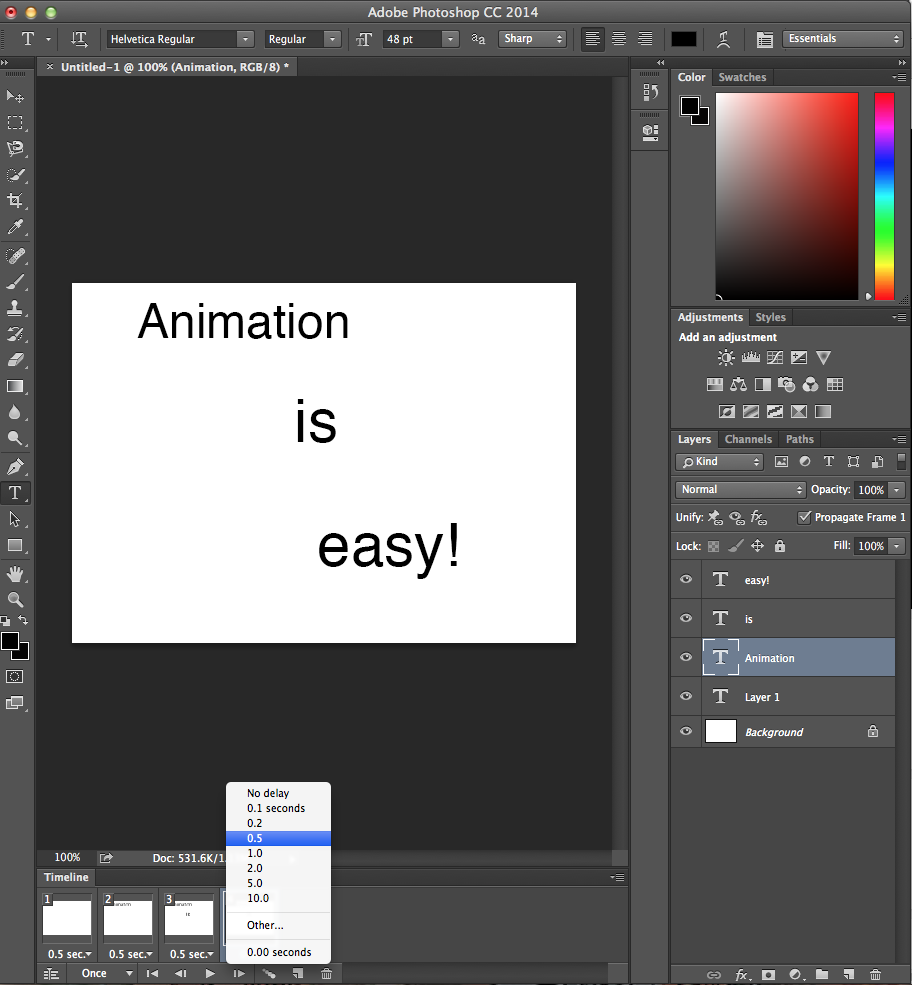
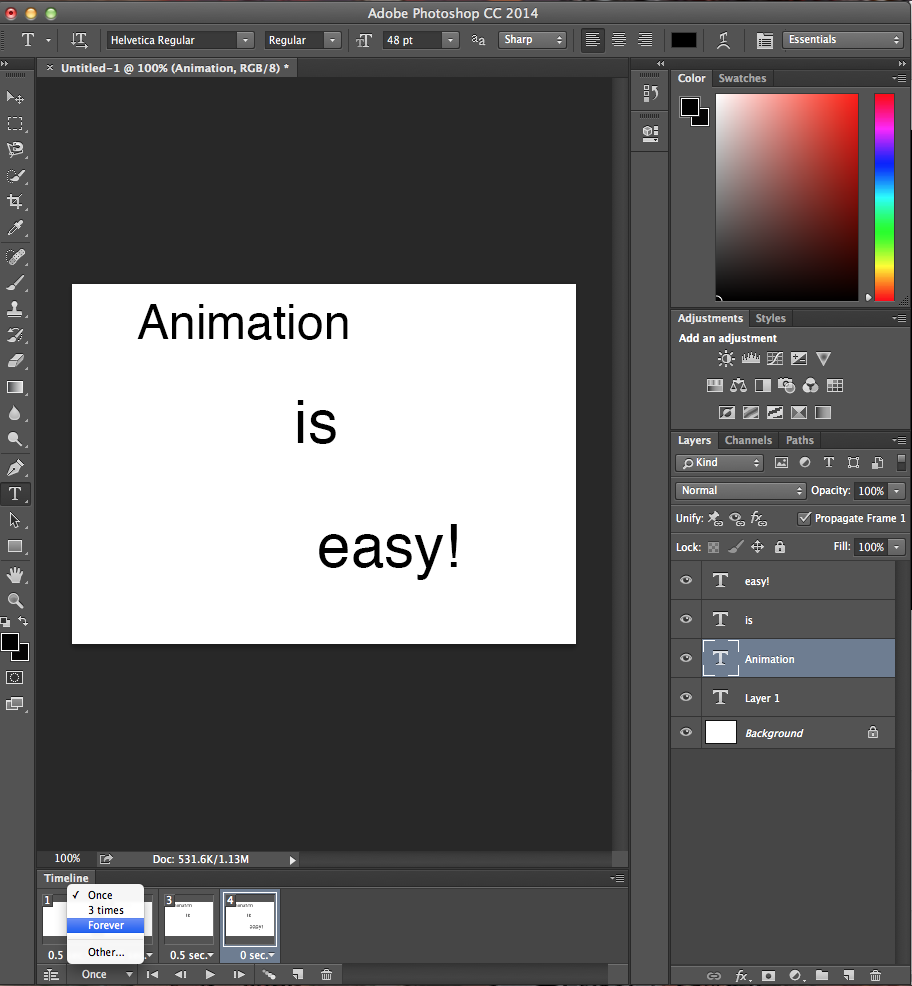
Step 7
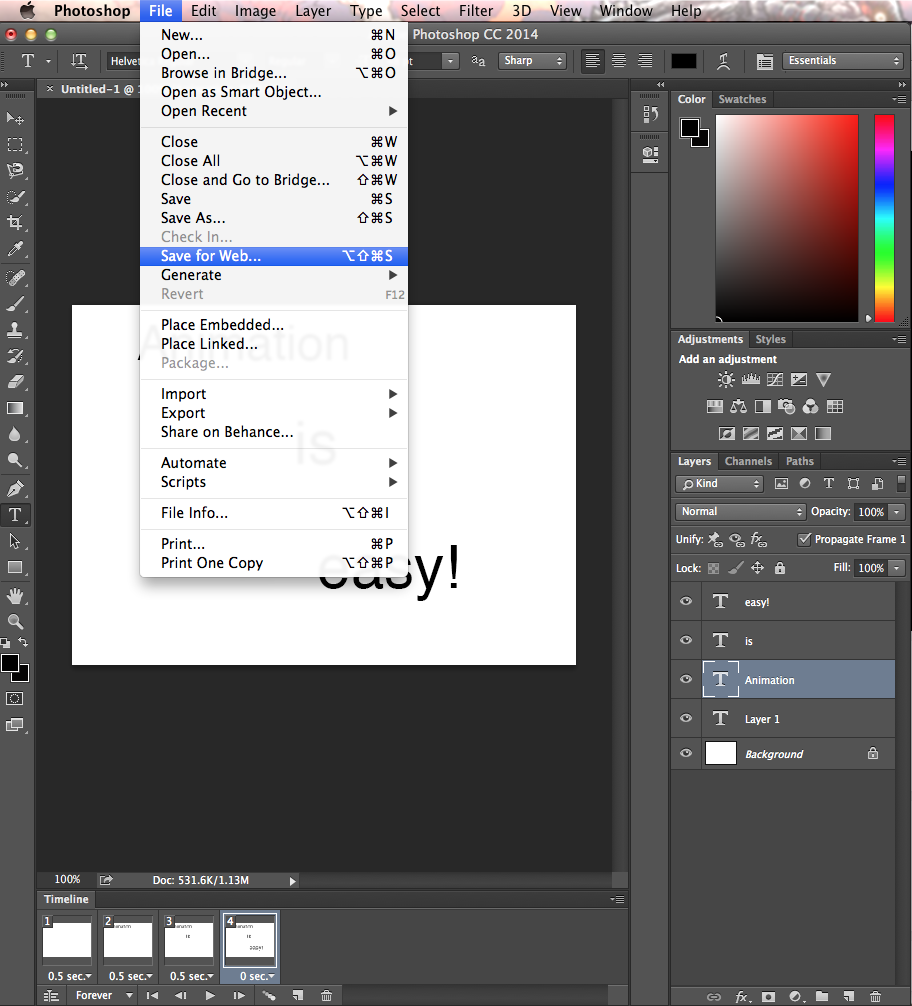
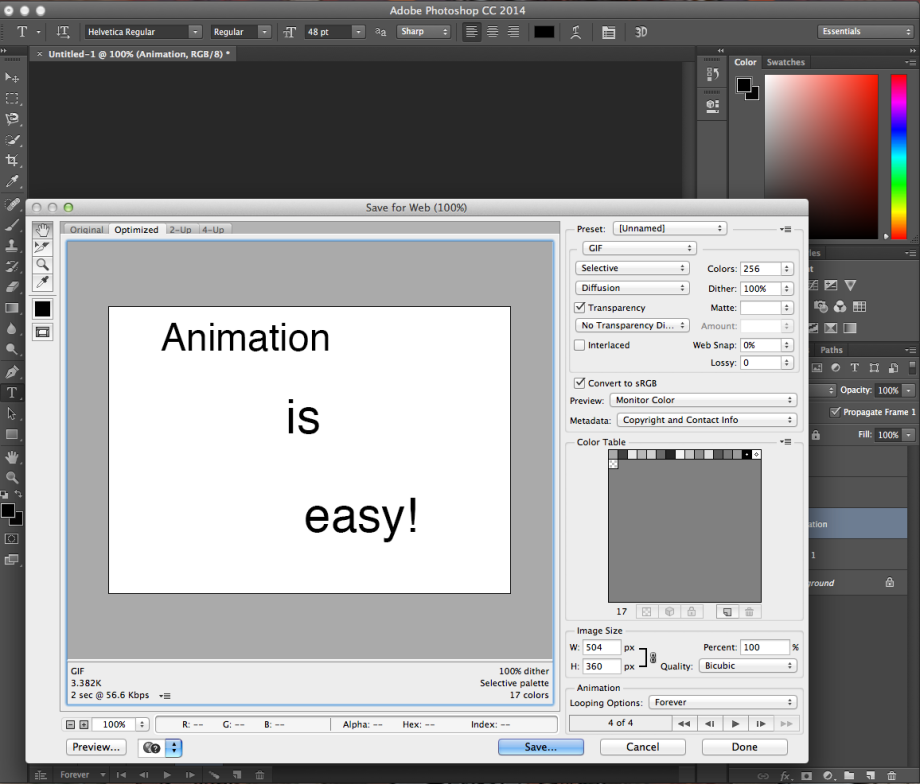
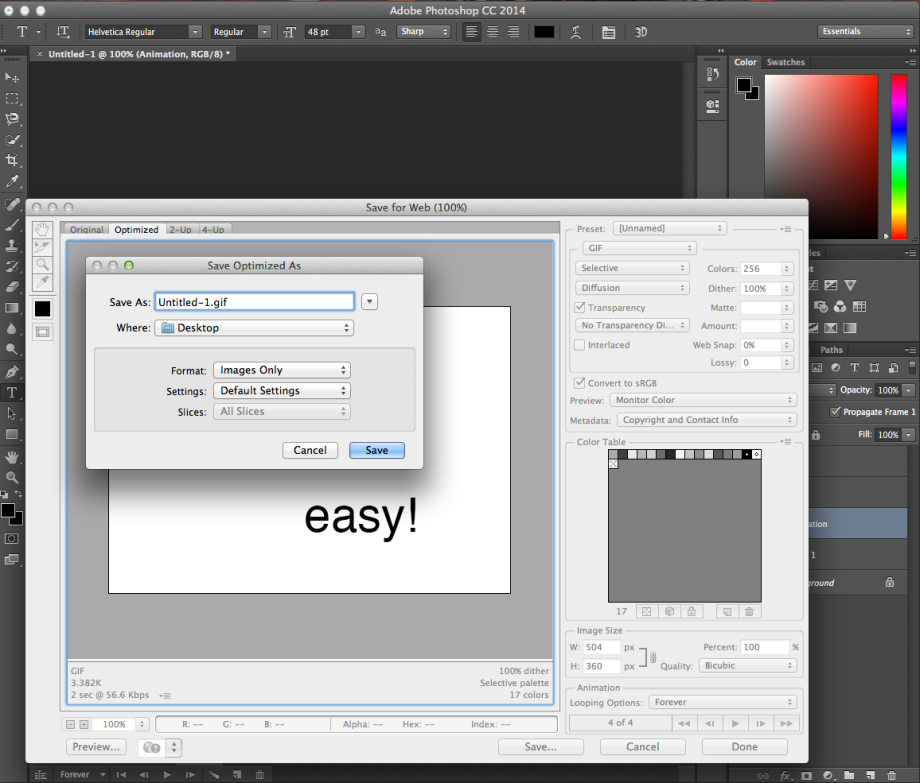
Completed work